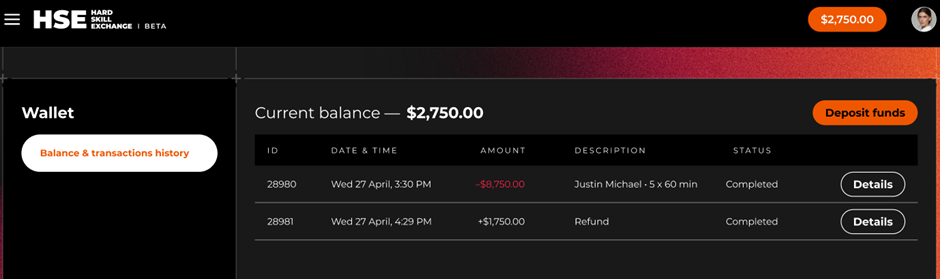How to book a session
At HSE, we’re committed to revolutionizing online training and coaching, which means making booking sessions as simple as possible.
Here’s how you can book a session with an HSE coach.
First, log into your account and click the Find a Coach button. Here, you can sort through coaches based on their skills, experience, and availability.
Each coach is listed with pricing information and a brief profile snippet. There’s also a button to view the coach’s full profile and one to book a session.
Click on Book Session once you find a coach you want to work with.
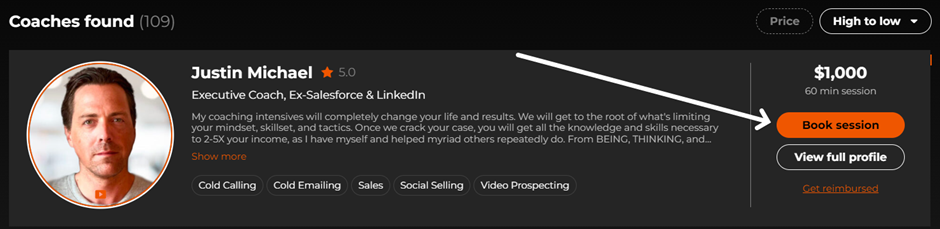
If your coach offers training on a range of skills, you’ll be able to select the one you want to focus on from the drop-down Hard Skills menu.

You can also choose your session duration. Remember, some coaches will offer multiple duration options to choose from.
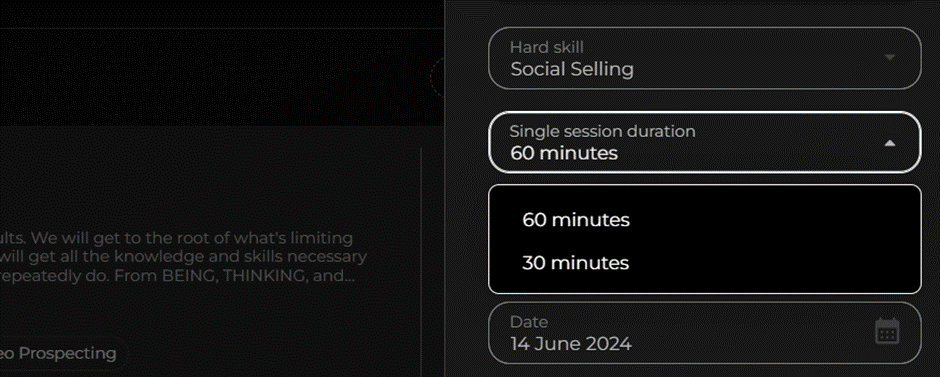
Select the ideal date and time for your session.
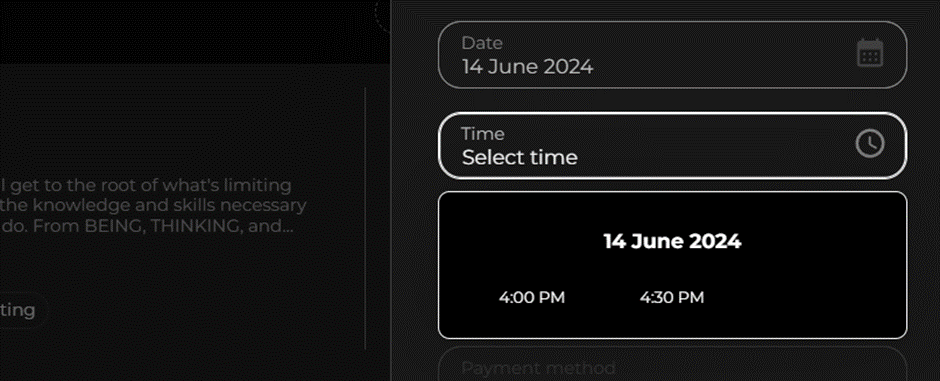
Next, click Proceed to Checkout
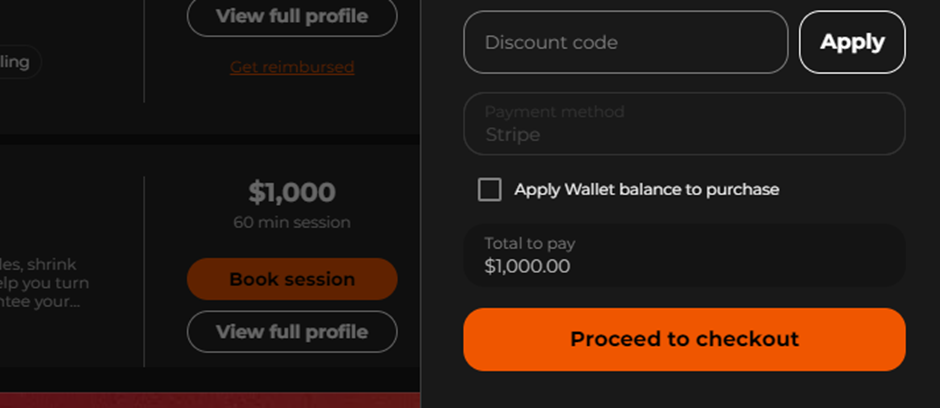
On the Checkout page, you’ll be asked to choose your payment method (Stripe or using your HSE wallet). Enter the required payment information and confirm your booking.
Accessing your Session
Once you’ve successfully booked and paid for a session with an HSE coach, you’ll receive a confirmation email, and your session will be added to the dedicated Sessions page, on your profile menu.
The link to attend your session is on this Sessions page and in your confirmation email.
If you enjoyed your session and want to continue working with the same coach, you can use the chat function to ask them about their availability.
Some coaches may even offer access to discounts on bulk session packages, so it’s worth checking to see whether you can get a great deal.
Keep in mind, that even if you get a deal on a package, you will need to schedule each session from your package individually. You can do this by following the session booking instructions listed above.
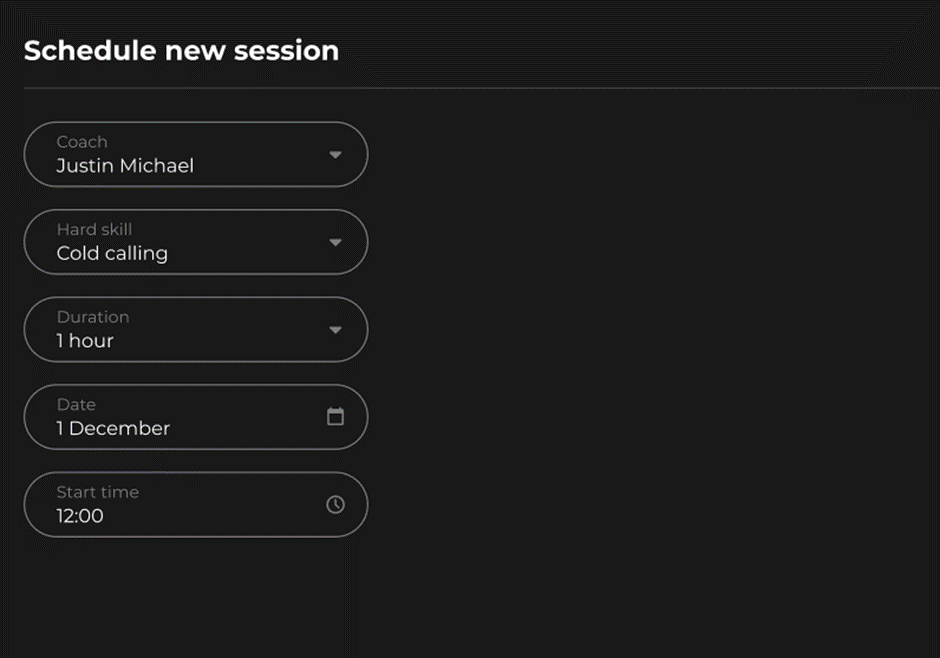
Client scheduled session
When you book an initial or additional session with a coach, you’ll see a small message box where you can share details about your goals and expectations for the session with your coach. Any information provided will be included in the confirmation email sent to your account once you complete your booking.
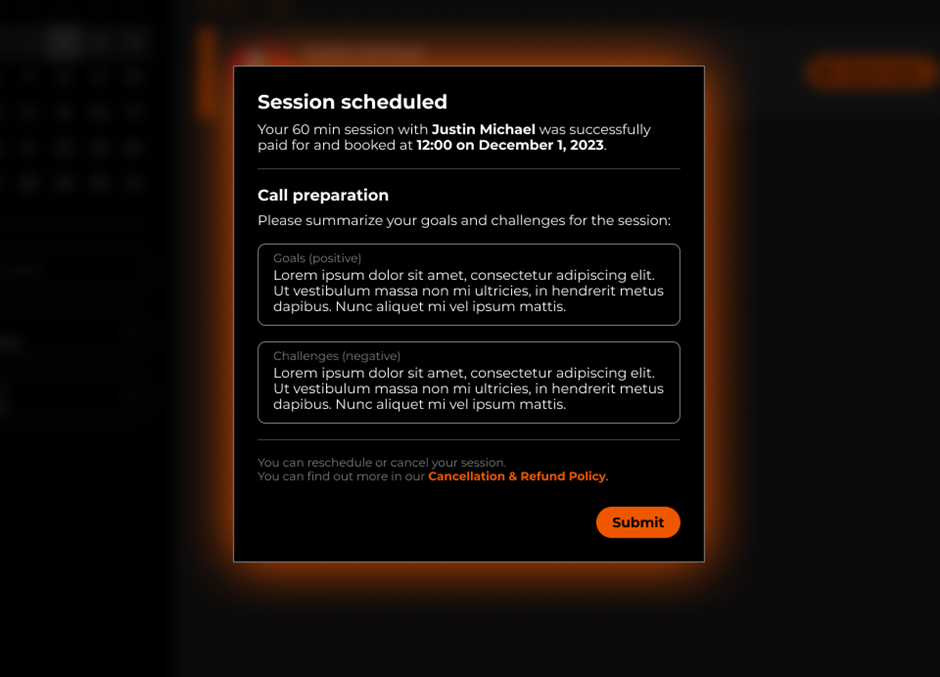
Entering your Session
You’ll be able to enter the secure video conferencing room for a coaching session up to 15 minutes before its start time. Simply visit your Sessions page and click on Enter Room next to the listed session you want to attend.
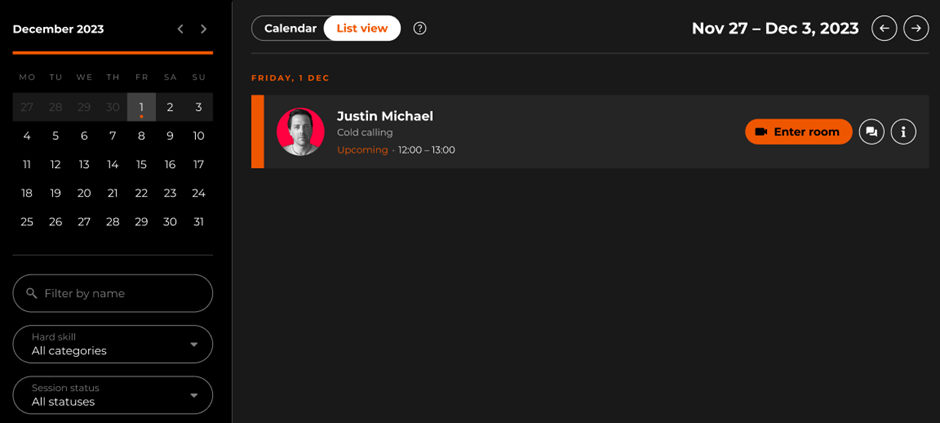
Coach already started session – No
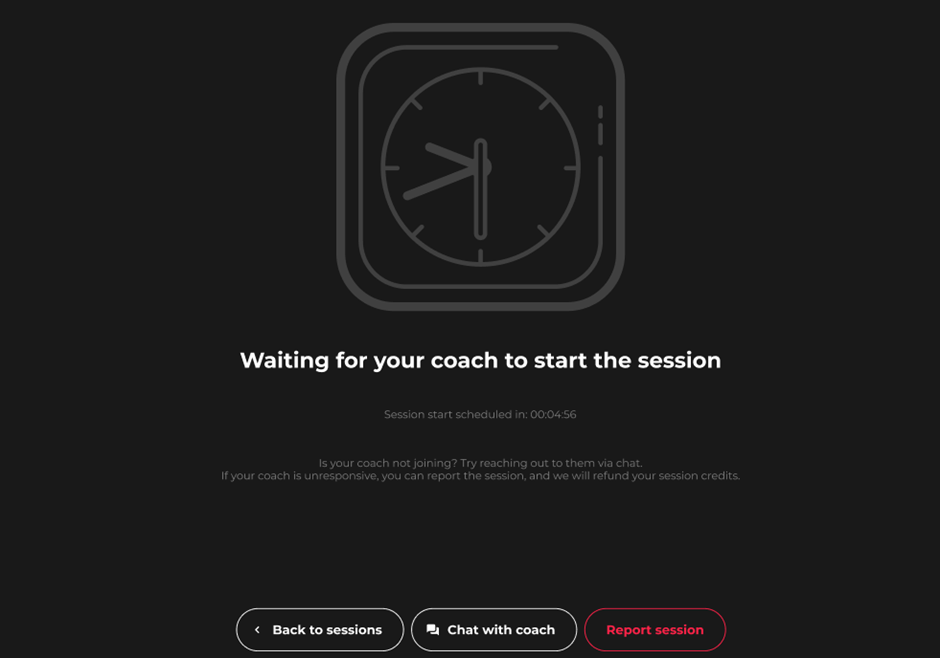
If your coach isn’t ready yet, you’ll see a screen letting you know that you’re waiting for them to arrive. If your coach doesn’t turn up on time, give them a few minutes. If they still don’t arrive, you can choose to Report the session.
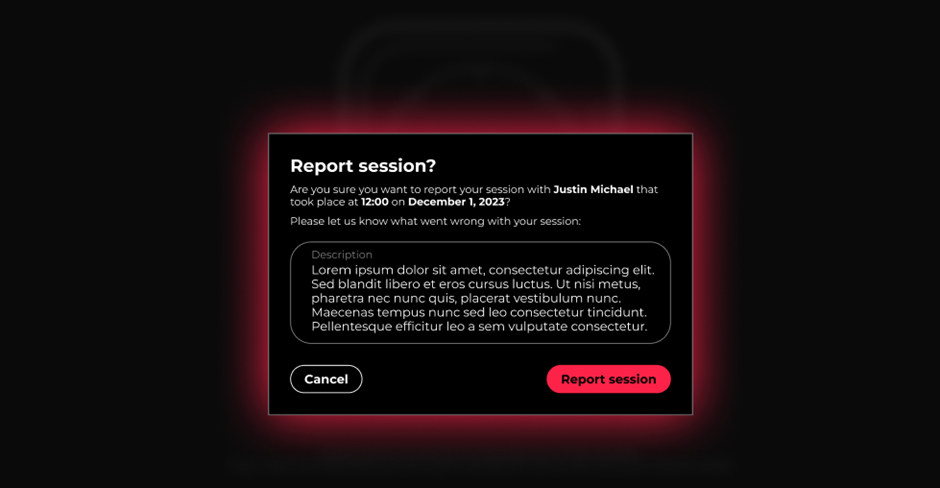
Clients can report sessions after 5 minutes of waiting in the lobby.
If you report a session, your coach will be informed and can contact you about the issue and reschedule the session. If your coach doesn’t resolve the issue, you can contact the HSE team and request a refund.
Notably, you can still report a session after it starts. For instance, if your coach leaves in the middle of a session and doesn’t come back, click the Leave button.
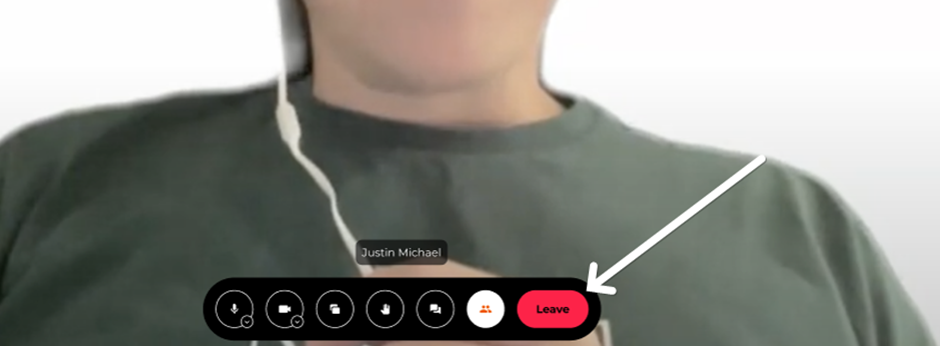
You’ll be given the option to attempt to reconnect to your coach, go back to your Sessions list, or Report the session and request a refund.
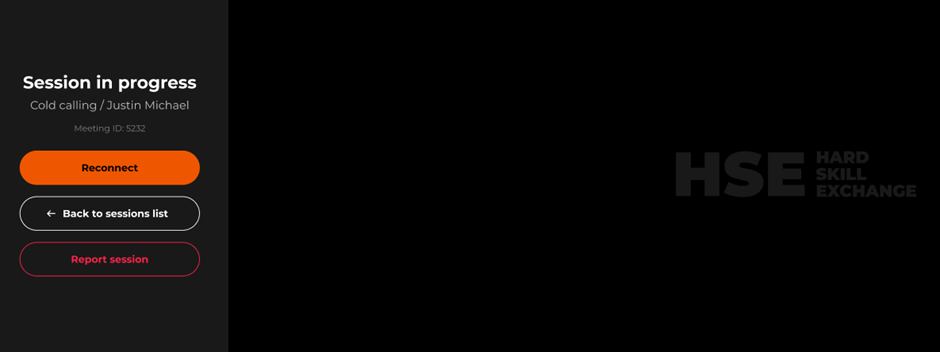
Coach ended the session
When coach left the session room and ended the session, client automatically moves to this page where he/she can confirm session or report it.
In case if coach left but didn’t ended the session, it should automatically end the session X minutes after scheduled end.
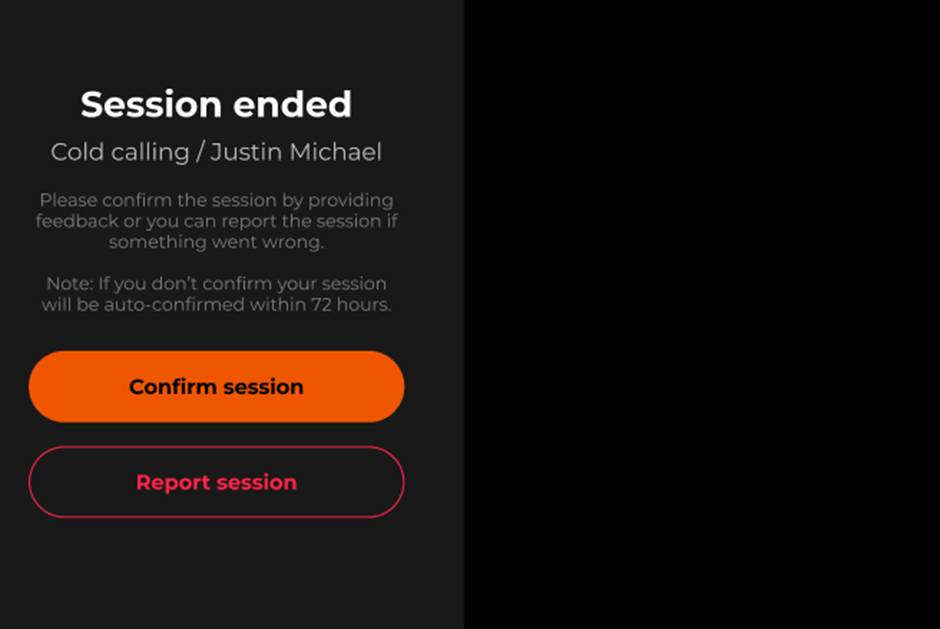
Client closed the tab
When client closed the browser tab without confirming or reporting, it will indicate pending action in platform header.
Also, on the sessions page, the same actions will be indicated for completed sessions that weren’t confirmed.
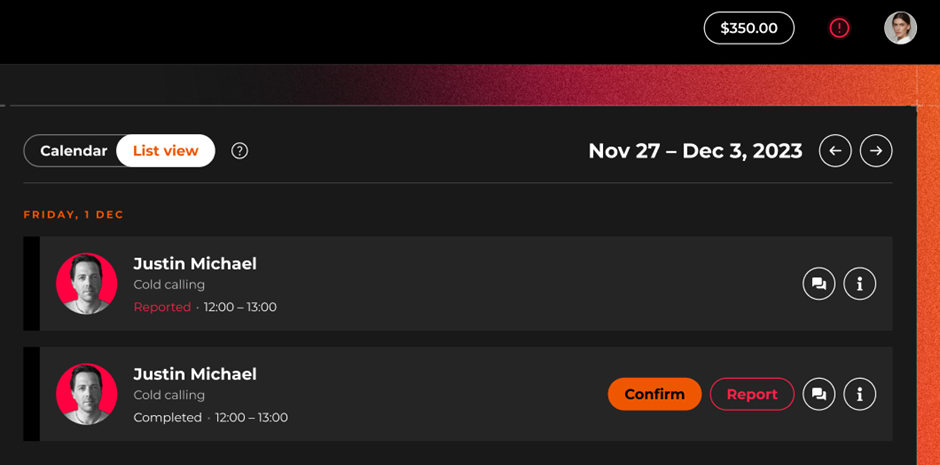
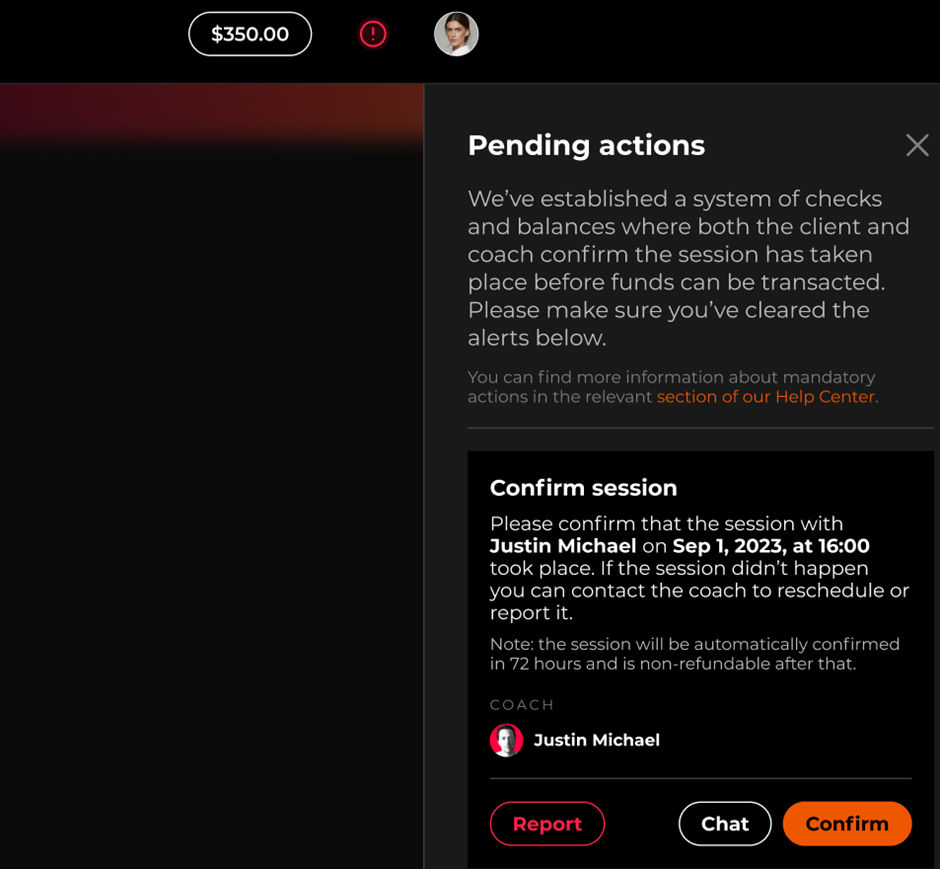
Client confirmed session and received post-session email
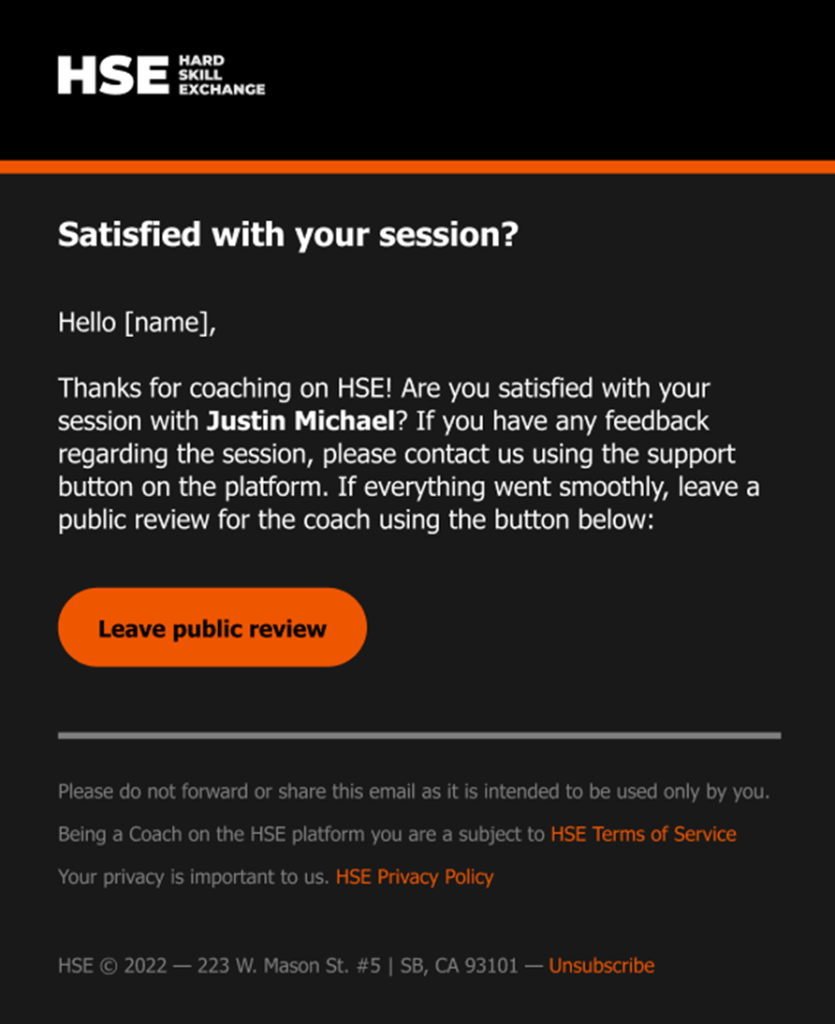
Client reported session and requested refund