Connecting your Calendar to HSE
Struggling to keep track of upcoming sessions and other events? Make managing your scheduling simple, by connecting your calendar directly to HSE.
Linking your calendar will make it easier to ensure you don’t miss any upcoming sessions and keep track of all of your to-do lists in one place. At HSE, we support integrations with both Outlook and Google Calendar.
Connecting Google Calendar
To connect your Google calendar to HSE, log into your account, then click on your profile picture icon to visit the General Settings page.
Select Timezone & Calendar on the left side of the screen. Below the time zone setting, there will be a button “Connect Google Calendar”.
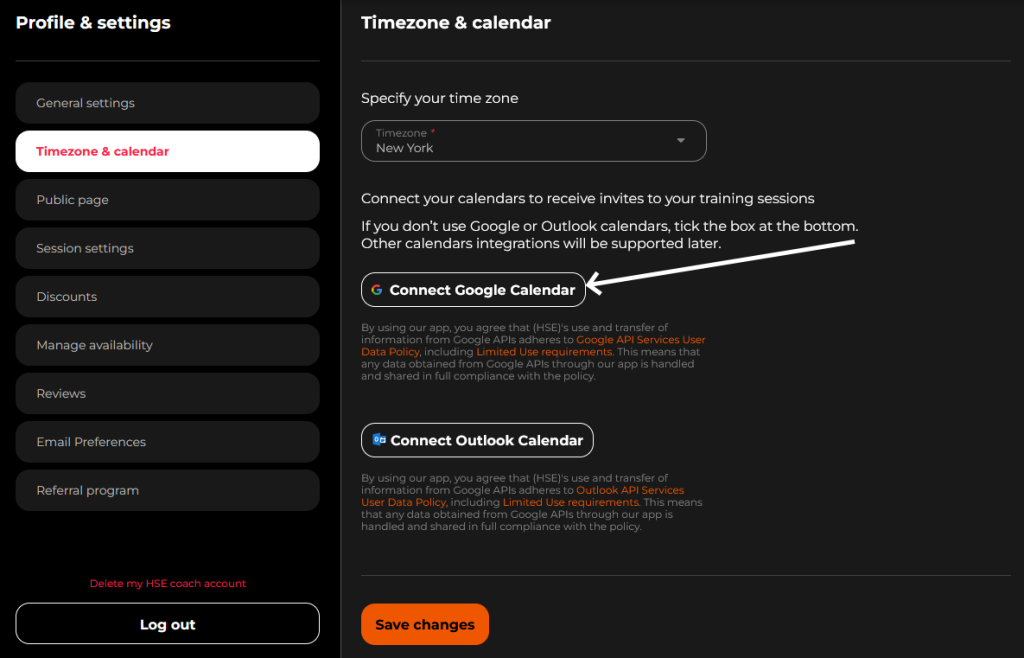
Remember to click Save Changes when you’re finished.
Connecting Outlook Calendar
To connect your Outlook Calender to HSE, log into your account, and click your profile picture to visit the General Settings page.
Scroll down until you see the button marked Connect Outlook Calendar.
You’ll be asked to sign into your Microsoft account using the credentials you used to create your calendar.
Follow the instructions provided, and enter your password to complete the connection.
When everything is synced, Save your changes.
